Why don't I get notifications?
When a message is sent to you through Share911, but you do not have the app open to receive it, your iPhone will automatically display a push notification to alert you of the message. iOS apps can provide three types of notifications:
- Sounds: An audible alert plays.
- Alerts/Banners: An alert or banner appears on the screen.
- Badges: An image or number appears on the application icon.
Setting up notifications
Please verify that your notification settings are turned on in your iPhone settings:
- Go to
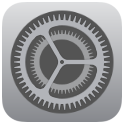 iPhone Settings > Notifications > Share911. Set your preferences for Alert style (Banners, Pop-up alert, or None), Badges, and Sounds. If you want notifications to appear when your phone's display is off, enable Show on Lock Screen.
iPhone Settings > Notifications > Share911. Set your preferences for Alert style (Banners, Pop-up alert, or None), Badges, and Sounds. If you want notifications to appear when your phone's display is off, enable Show on Lock Screen.
The alert sound volume is controlled by your iPhone's ringer volume, which can be set in iPhone Settings > Sounds. Here, you can also set your Vibrate preferences.
Troubleshooting notification problems
If you have verified that your notification settings are correct in iPhone settings and you do not receive notifications, this is more than likely an issue with your connection, iOS or Apple's Push Notification Service.
Please note that delivery of notifications is controlled entirely by Apple's Push Notification Service (APNS), and Share911 has no way to resolve issues with this service. If someone issues an alert or makes an emergency check-in while you are offline, that message will be sent to APNS to be delivered to your phone. Share911 has no control or visibility over the delivery of these notifications. The issue may be presenting itself in Share911, but the issue derives from APNS or the iOS.
Typically, the only way to resolve this issue is to restore the phone to factory settings and set the phone up as new. If you restore a backup, you will likely restore the issue as well.
Also note that push notifications require a valid SIM card and an active Wi-Fi or cellular connection.

