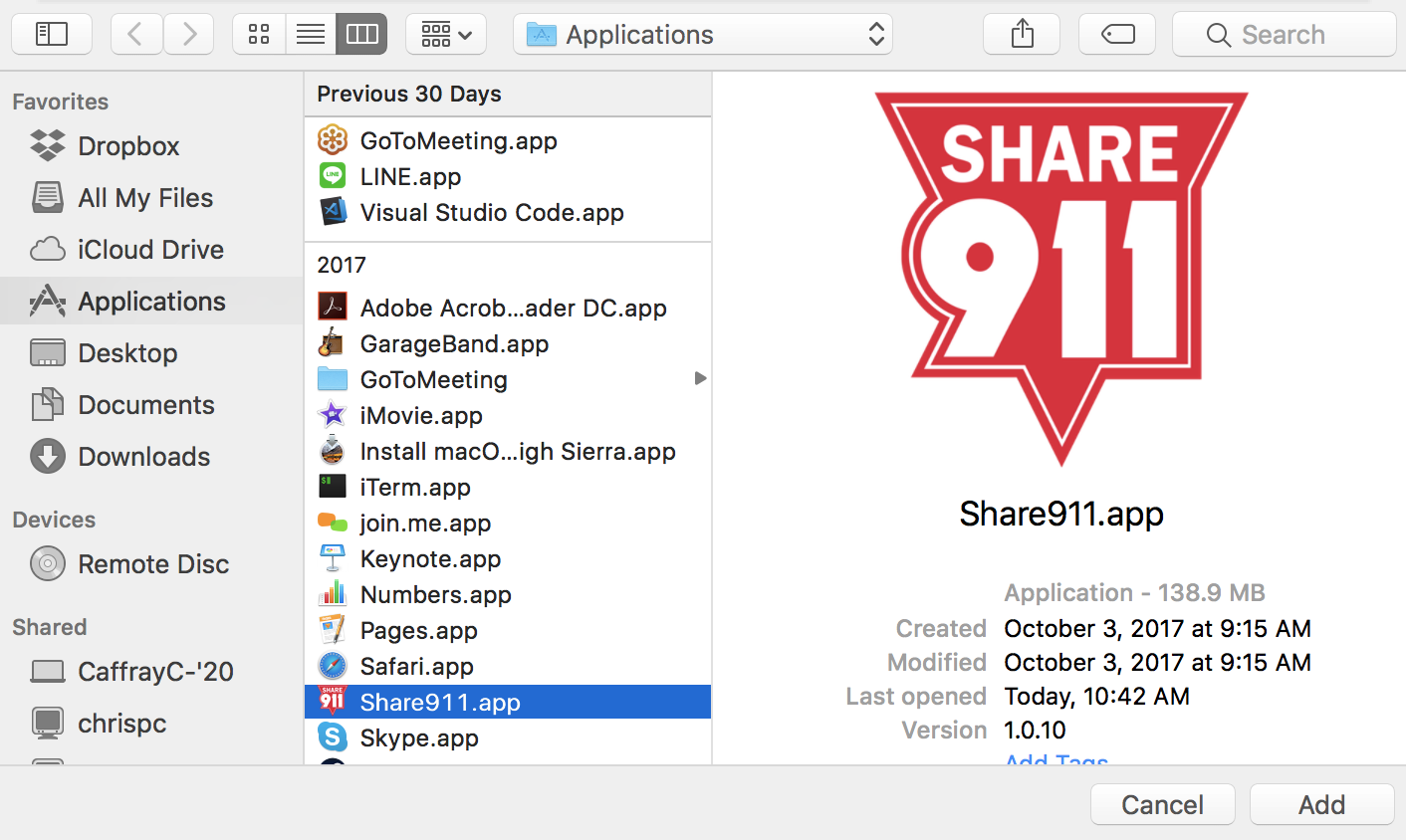Troubleshooting the Share911 Desktop application
Windows never-ending "Connecting you now..."
If you experience an issue where the Windows desktop client does not connect, please uninstall the Share911 app and install it again using the MSI version.
OSX Locations
Here are the relevant directories and services used by the Share911 macOS desktop app:
/Applications/Share911
~/Applications/Share911
~/Library/Logs/Share911
Console app: system.log
~/Library/Application Support/Share911
Open at Login:
The "Open at Login" feature can be turned off via:
System Settings => General => Login Items
ISSUE: OSX - Install fails
If an error occurs during the install process you may see a message such as this:
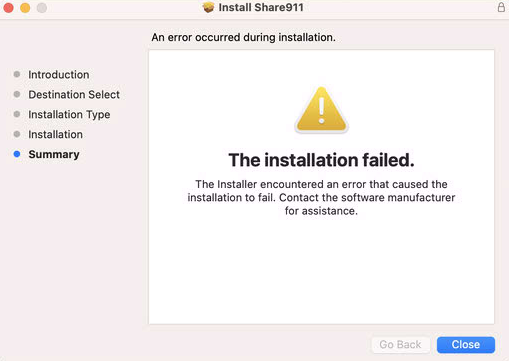
In this case, please send the contents of `/var/log/install.log` to support@share911.com so that we can help research what went wrong and correct the issue.
ISSUE: OSX - Terminal Window appears on computer restart
If the Share911 desktop application on Mac OSX is installed to the wrong location this causes a Terminal window to open when the computer restarts, similar to this:
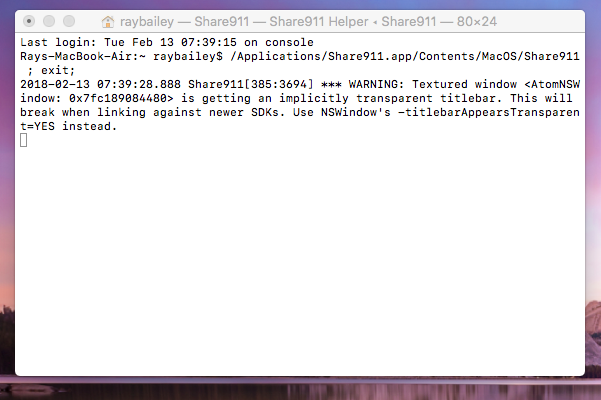
Here are the steps to correct this:
1. Open System Preferences
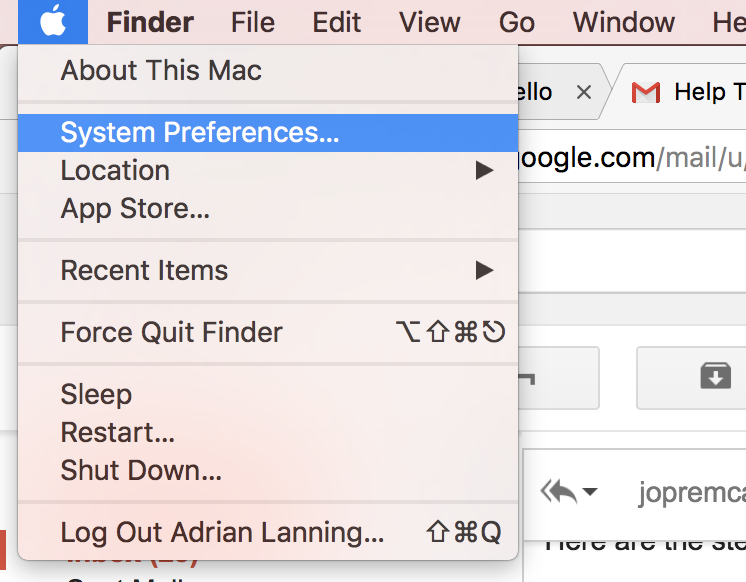
2. Click on Users & Groups
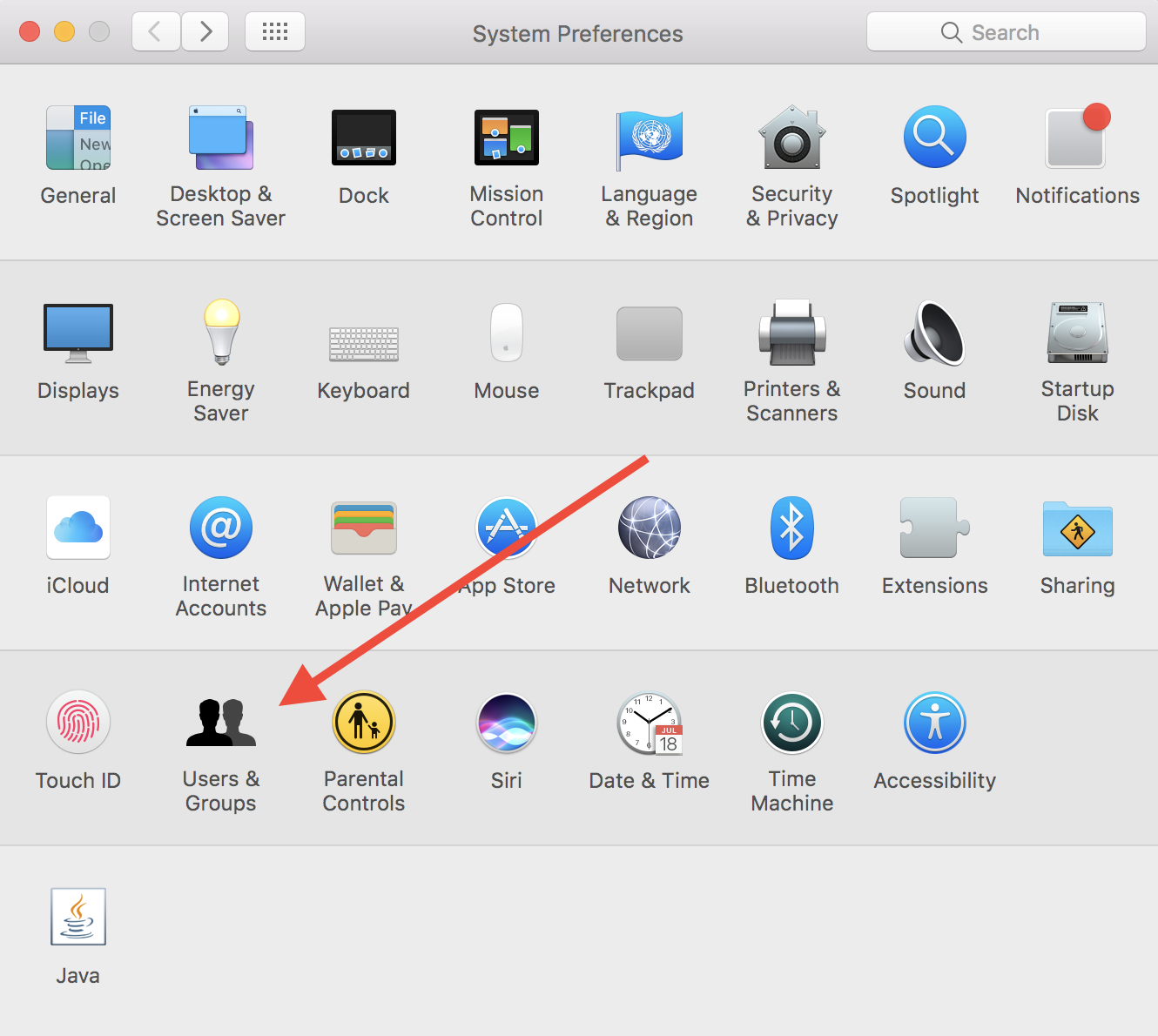
3. Click on Login Items
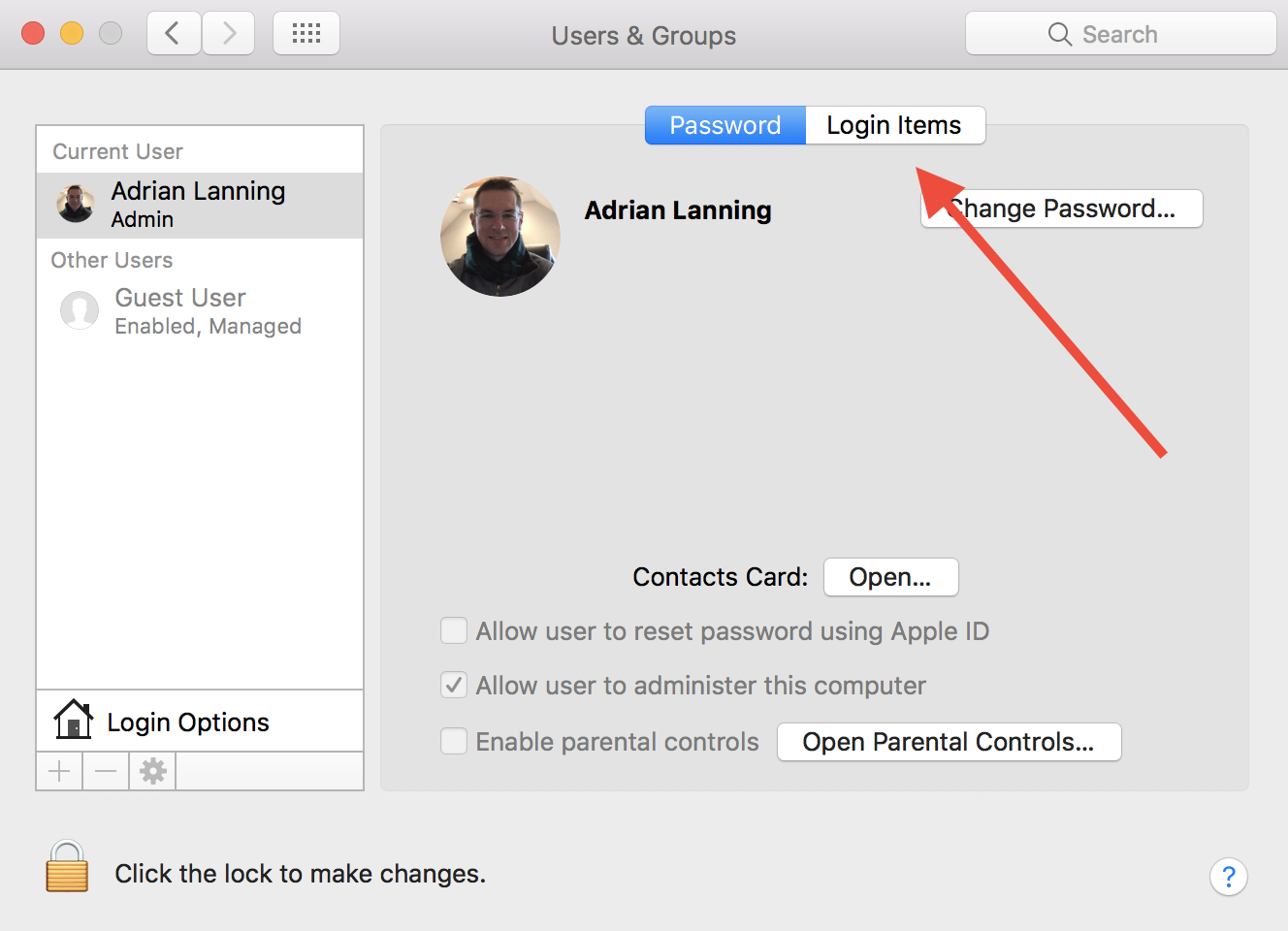
4. Remove the existing Share911 item. (It will probably have a different icon)
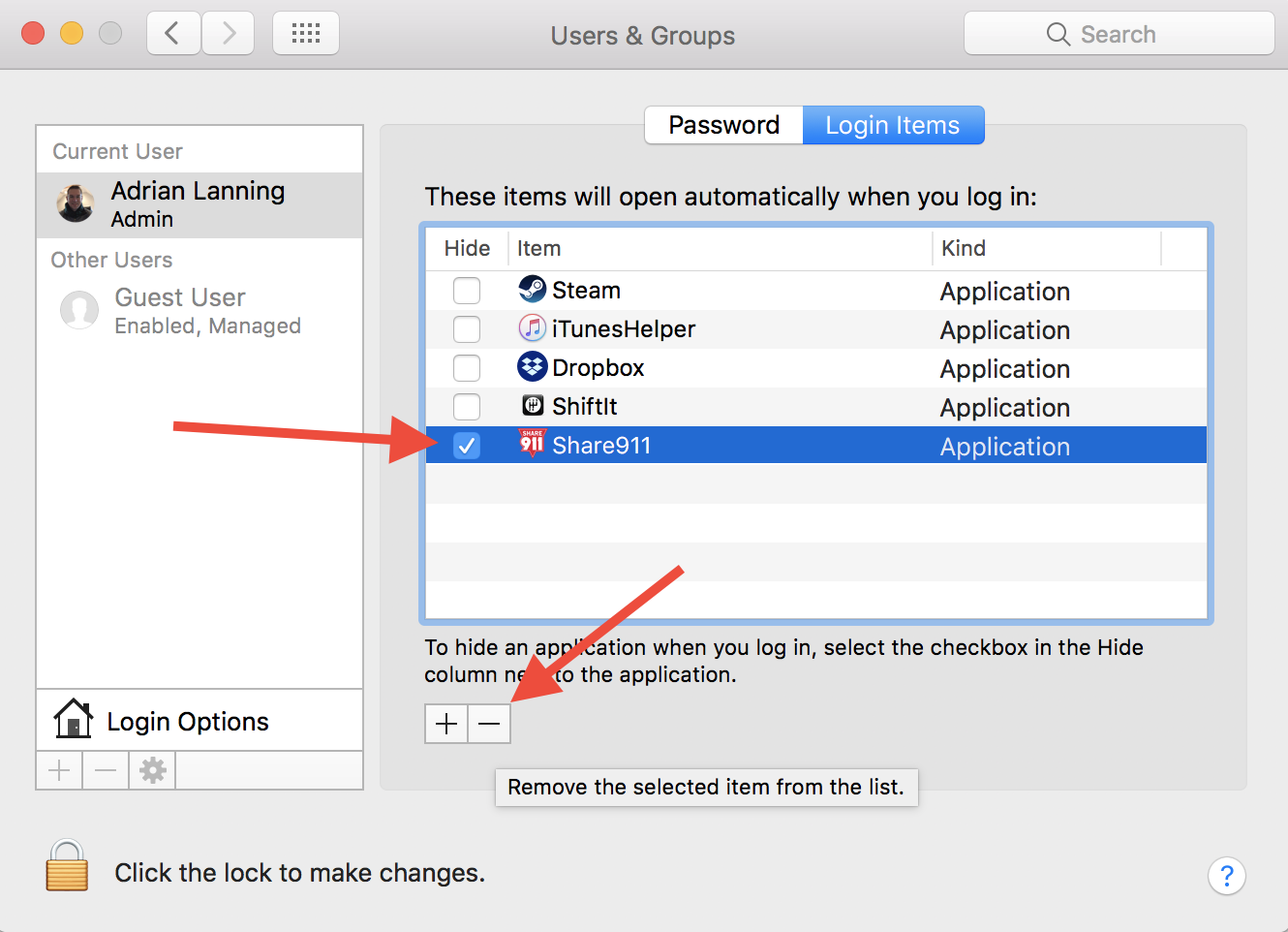
5. Click "+" sign to add a new Login Item
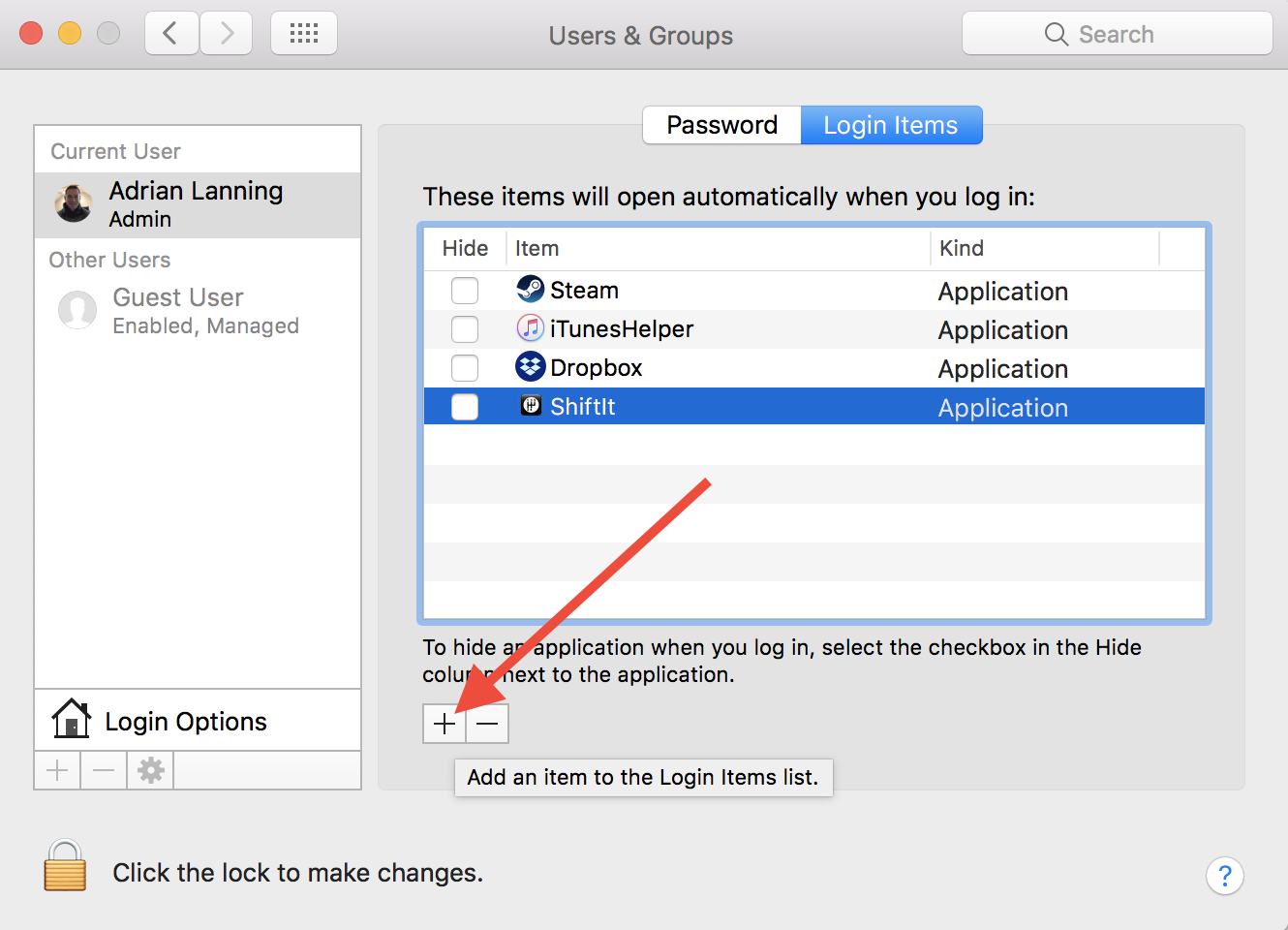
6. Select the Share911 application from the Applications directory (Applications --> Share911)