After you upload your student and parent/guardian spreadsheet and their names and information are on Share911, you can send out the sample email to parents introducing Share911. This email will instruct your parents to download the Share911 mobile app and enter their email addresses. When they open the app and enter their email address, this is what they will see:
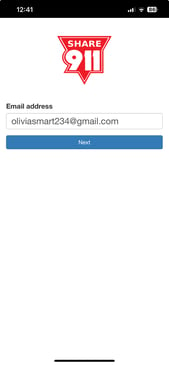
After they enter their email address and select "Next," this is what they will see:
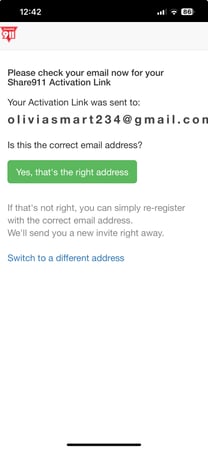
After they confirm that this is the correct address, this is what they will see:
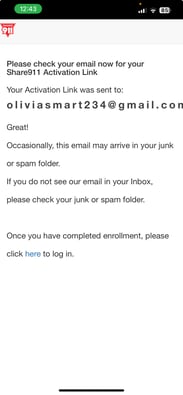
Here they are instructed to check their email for a Share911 Activation Link. This is the email they will receive from Share911:
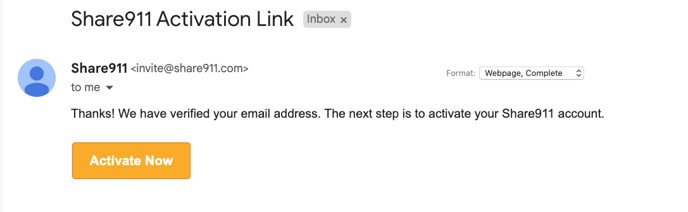
Once they click on "Activate Now," they will be taken to this screen to complete their profile:
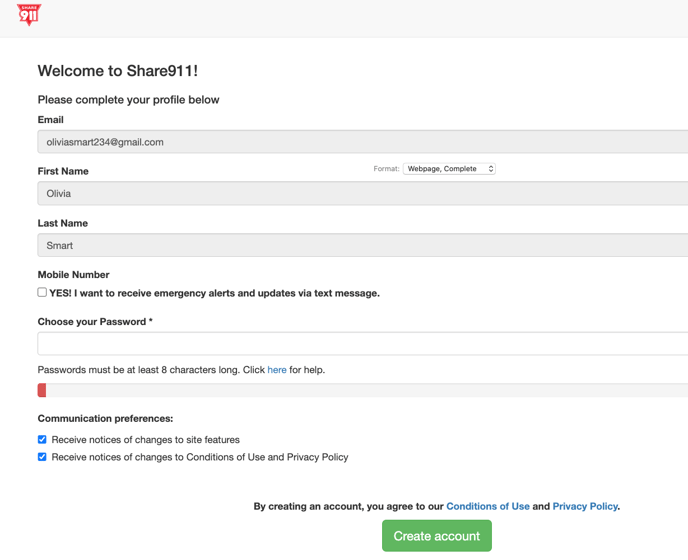
After they have completed their profile and clicked on "Create Account," they will receive the following email:
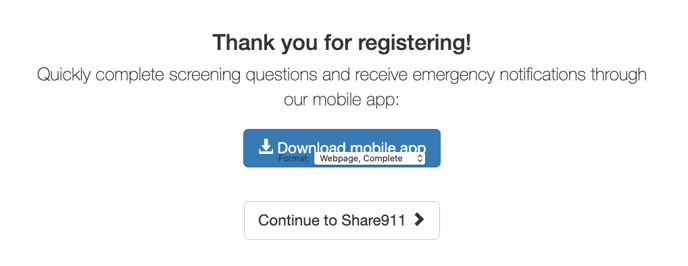
And finally, on the mobile app, they will receive the message below:
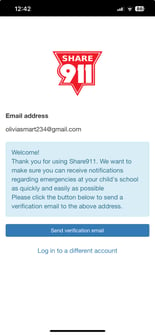
They should select to have a verification email sent to them, and then they will be set to receive notifications from your school.
