If you have been provided with Manage Channel permission by the Share911 team, you can access this feature by logging into your Share911 account, clicking or tapping on your name or the word "menu" in the upper right corner and then select "Manage Channel"
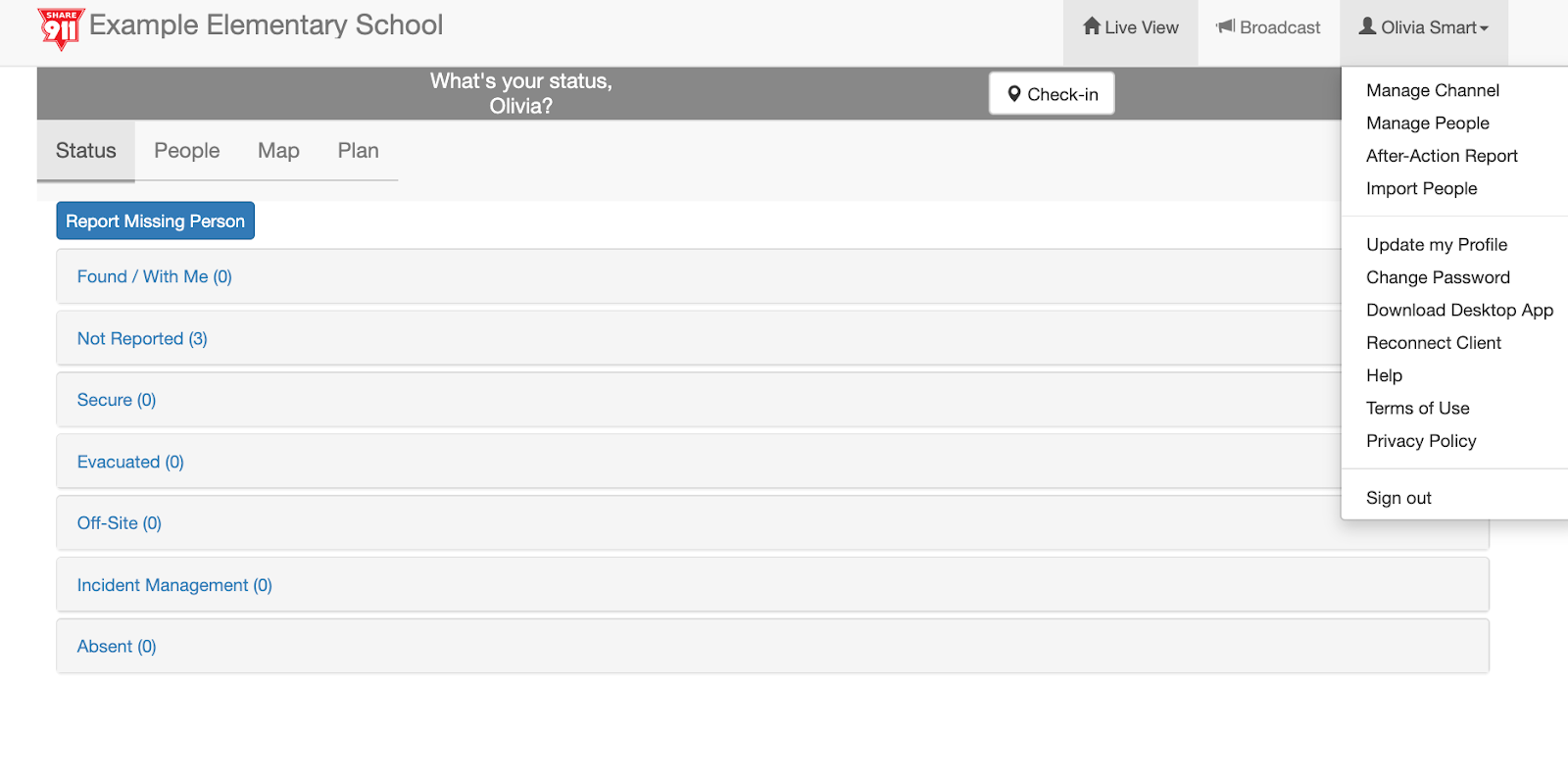
From the Manage Channel page, select Broadcasting.
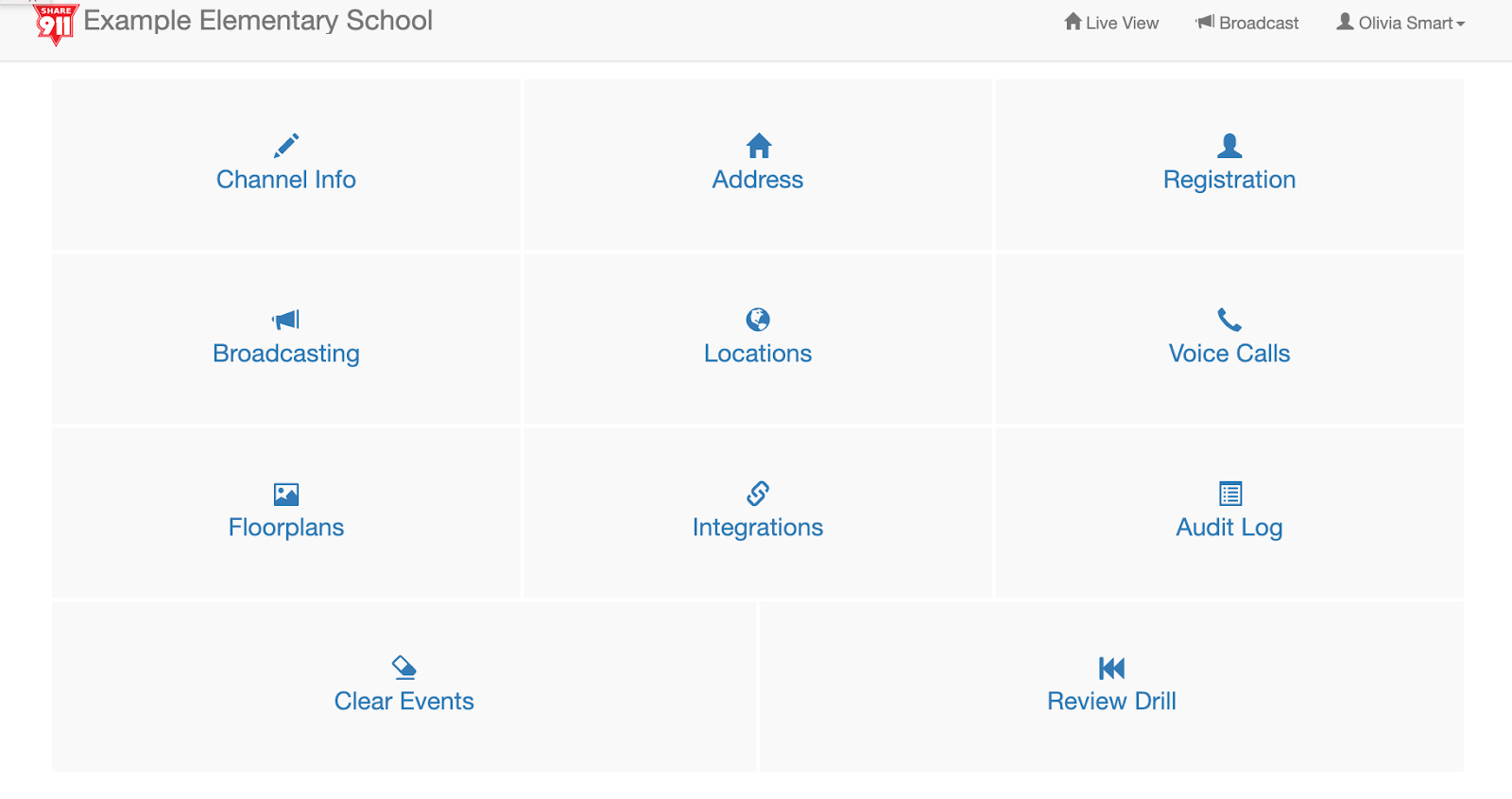
From the Broadcasting Dashboard, select Select Alerts.
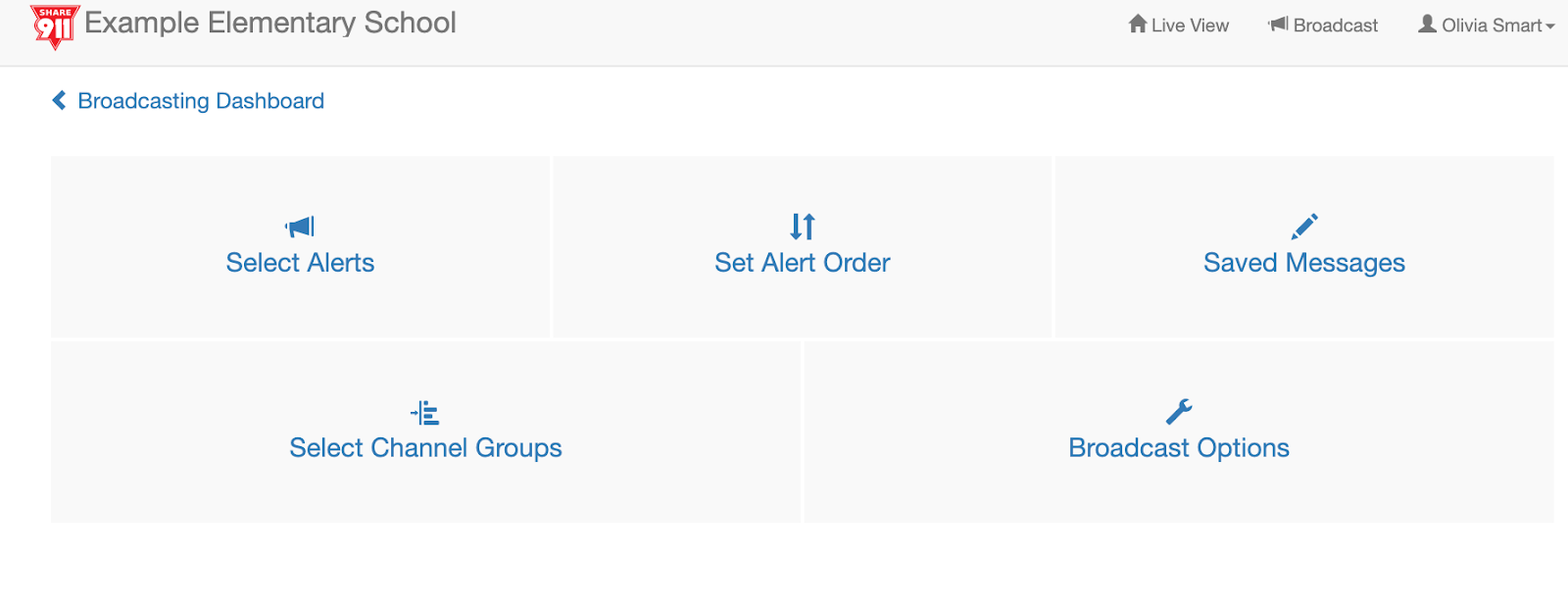
In the left column, you will see all of the available alerts which you are not using. In the right column are alerts currently being used on your Channel. To add an alert from the left column, just tap or click it and it will move over to the right column. To remove an alert from the right column, just tap or click it and it will move over to the left column. Updates on this page will autosave.
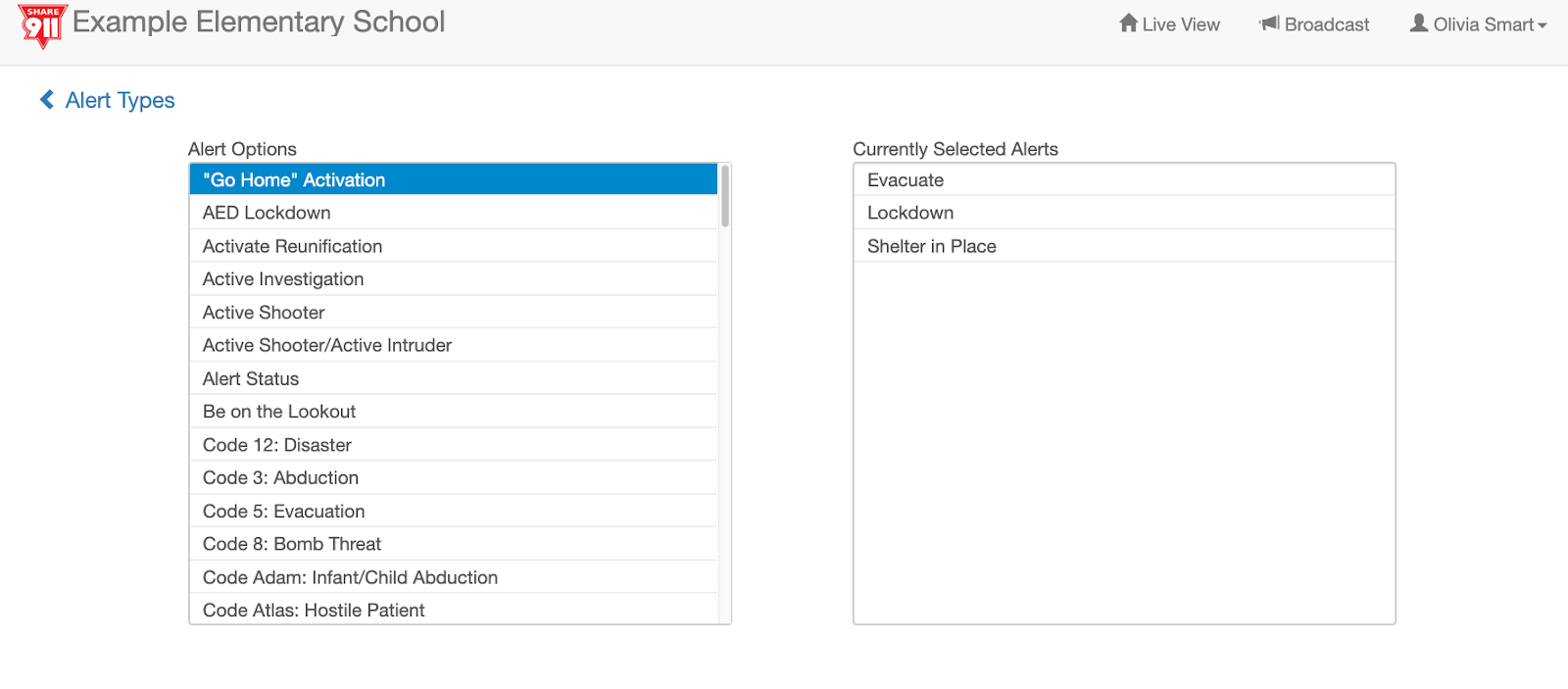
To set the order in which the alerts will appear on the broadcast page, go back to the Broadcasting Dashboard and select Set Alert Order.
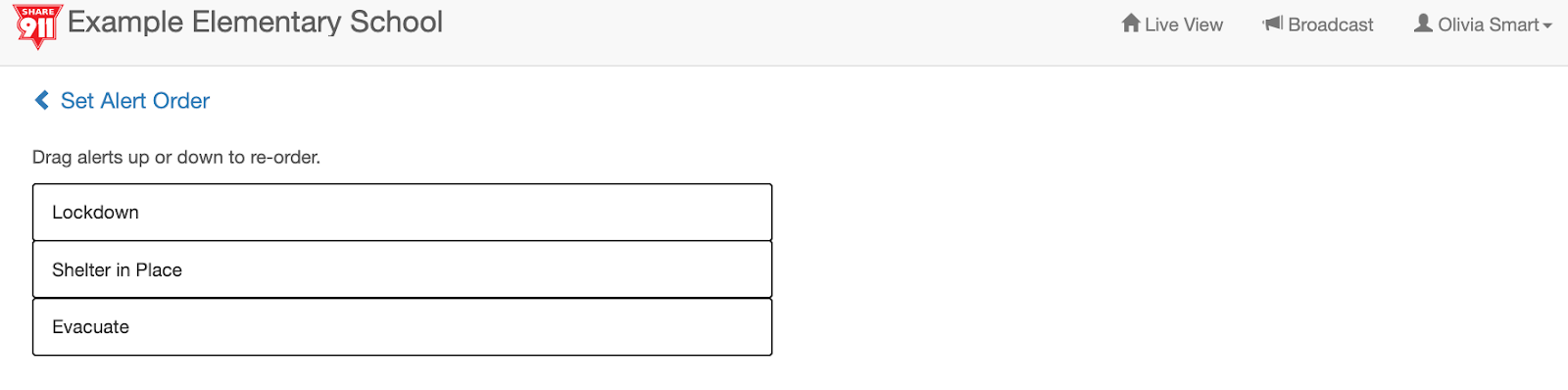
Simply drag the alerts up or down to re-order them. Updates on this page will autosave

