You can create stored messages to be included in Broadcast Alerts or as a stand-alone message.
To create a stored message log into the channel that you want to add the stored messages. You must do this for all the channels that you want to use this feature.
Click your name or menu icon in the upper right-hand corner -> Manage Channel -> Broadcasting -> Stored Messages.
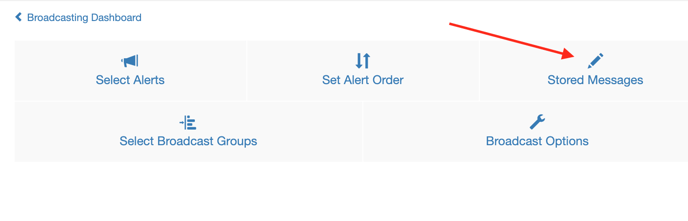 Determine if you want your message to be a stand-alone message or included with a broadcast alert. If you want to create a stand-alone message, click "Add" under "Send a Message" and add your message and the label you want to assign to it. If you want to create a stored message to be sent with a specific broadcast alert, click "Add" under the specific broadcast alert and enter your message in the text box.
Determine if you want your message to be a stand-alone message or included with a broadcast alert. If you want to create a stand-alone message, click "Add" under "Send a Message" and add your message and the label you want to assign to it. If you want to create a stored message to be sent with a specific broadcast alert, click "Add" under the specific broadcast alert and enter your message in the text box.
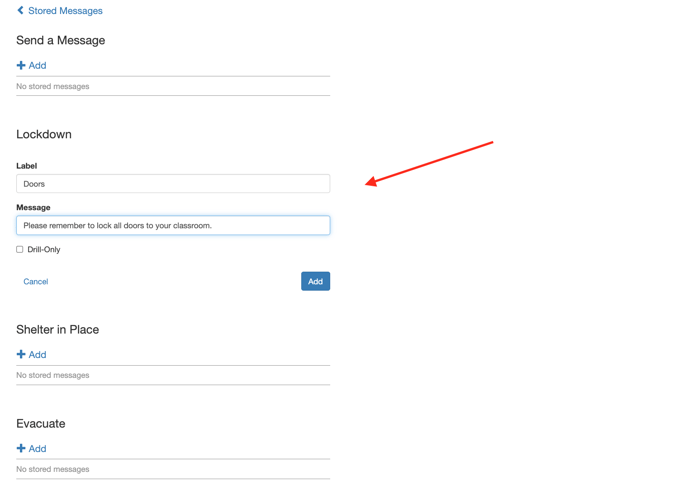 After you have created your stored messages and button label, click the blue box that says "Add" and the stored message will be created.
After you have created your stored messages and button label, click the blue box that says "Add" and the stored message will be created.
Check your message on the Broadcast Alert page. On that page you will see the message tab, click the message tab that you created. The message will appear in the comment box and be included in the Broadcast Alert.
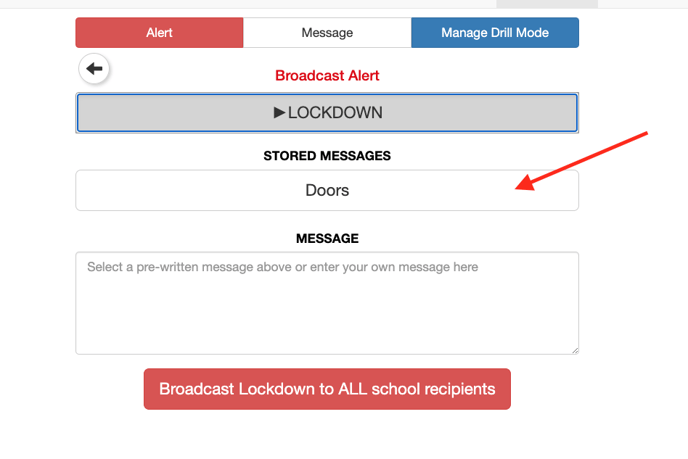
IMPORTANT: Be careful not to click the big red or green button that says Broadcast to ALL recipients!
