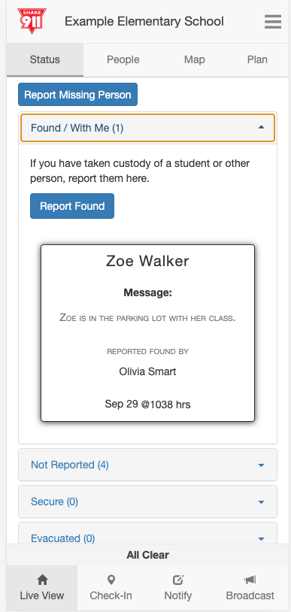There are two ways to report a student or staff member missing on Share911. First, you can indicate that a person is missing during the check-in process. Second, you can simply report someone missing from the LiveView page. We discuss both options below as well as how to indicate that a missing person is "found."
Report Accountability through the Check-in Process
During the check-in process, after you have indicated your status, you may be able to report a person missing, found or absent depending on where you work and the Share911 features your employer has enabled for you.
If you do not see a Report Accountability page after sharing your check-in, it simply means that you do not have access to this feature and you can skip this section.
If you do see this page and are not missing anyone, no one is absent and you haven't found anyone, simply leave the fields empty and just tap or click "No Report".
If you do see this page and need to report a person(s) missing, found or absent, simply enter their first and last name in the appropriate field and tap or click "Submit Report" when you are done.
Please note that if you check-in a high-priority status like threat nearby you will automatically be taken to LiveView and will not see the Report Accountability page.
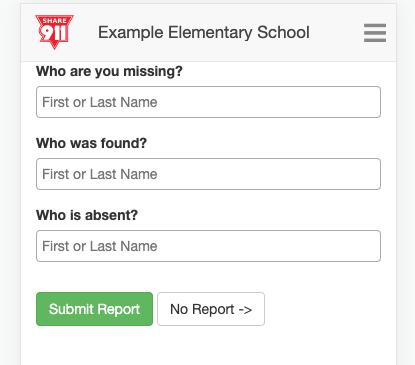 Report Accountability through the LiveView Page
Report Accountability through the LiveView Page
You can also access the accountability form from the LiveView page. Again, only if this has been enabled for you, you will see a button that says "Report Missing Person" on the top left side of the LiveView page.
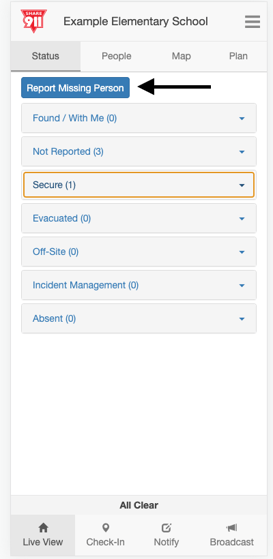 If you do see this button and need to report a person(s) missing simply click on the button and enter their first and last name in the appropriate field. If the missing person is a member of the channel or is a student who has been uploaded, their name will appear after you have typed in the first three letters of their name. If their name is not preloaded, you must include a first AND last name.
If you do see this button and need to report a person(s) missing simply click on the button and enter their first and last name in the appropriate field. If the missing person is a member of the channel or is a student who has been uploaded, their name will appear after you have typed in the first three letters of their name. If their name is not preloaded, you must include a first AND last name.
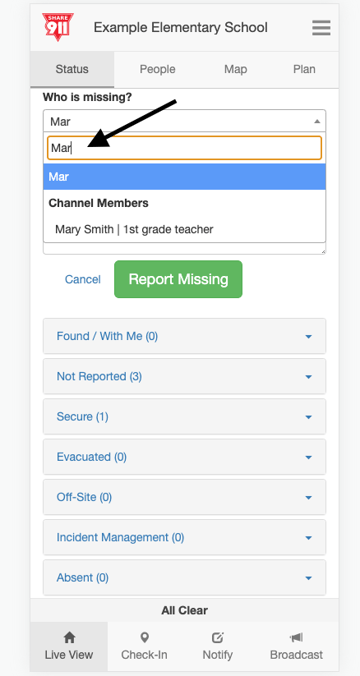 Select person's name and tap or click "Report Missing." A box with the missing person's name will then appear on LiveView. If you have "Missing Found Notification" permission turned on you will receive notifications every time that someone is reported missing and found.
Select person's name and tap or click "Report Missing." A box with the missing person's name will then appear on LiveView. If you have "Missing Found Notification" permission turned on you will receive notifications every time that someone is reported missing and found.
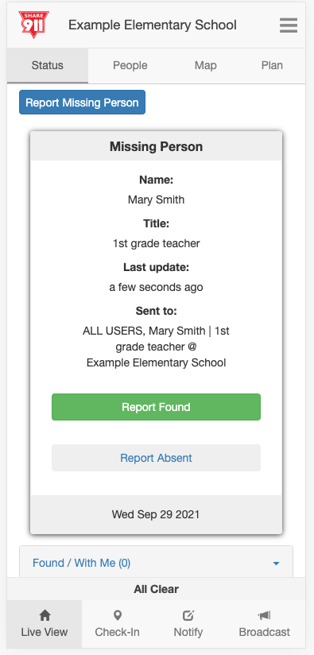 You can also add a message when indicating that a person is missing.
You can also add a message when indicating that a person is missing.
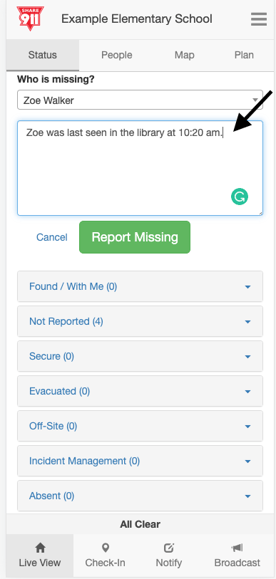 This message will be included on the missing person card on LiveView.
This message will be included on the missing person card on LiveView.
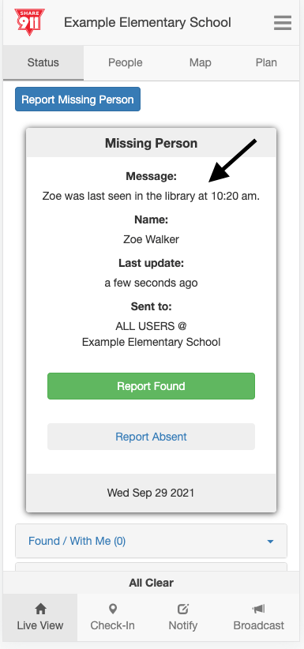 Report a Missing Person "Found"
Report a Missing Person "Found"
To report that a missing person is now found, simply click on the "Report Found" button on the person's card in LiveView.
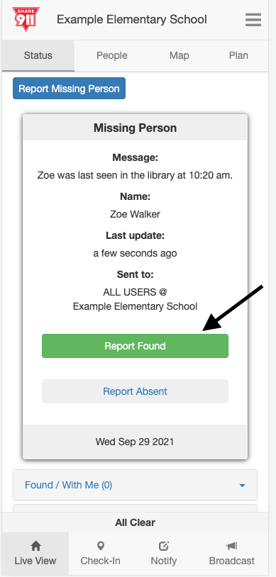 After you click on the "Report Found" button, you need to indicate the missing person's status and you have the option to add a message.
After you click on the "Report Found" button, you need to indicate the missing person's status and you have the option to add a message.
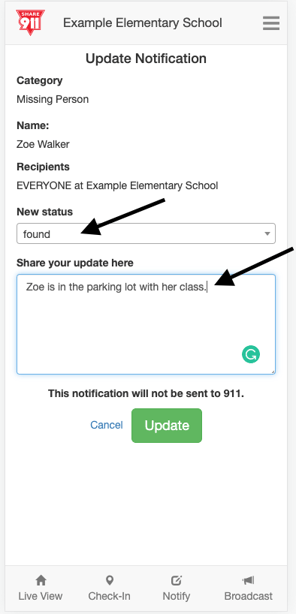 Once you click on "Update," the missing person's card will move from missing to found and will be displayed on the LiveView page under "Found/With Me."
Once you click on "Update," the missing person's card will move from missing to found and will be displayed on the LiveView page under "Found/With Me."